NVIDIA Omniverse is a powerful platform for building high-fidelity digital twins and simulation environments. Among its many capabilities, the WebRTC-based Browser Client feature stands out—allowing users to access Omniverse applications via a web browser without needing to install the Omniverse Launcher.
In this post, we’ll walk you through how to enable WebRTC in Omniverse USD Composer or Isaac Sim, and how to connect remotely using just a URL in your browser.
Step-by-Step Setup Guide
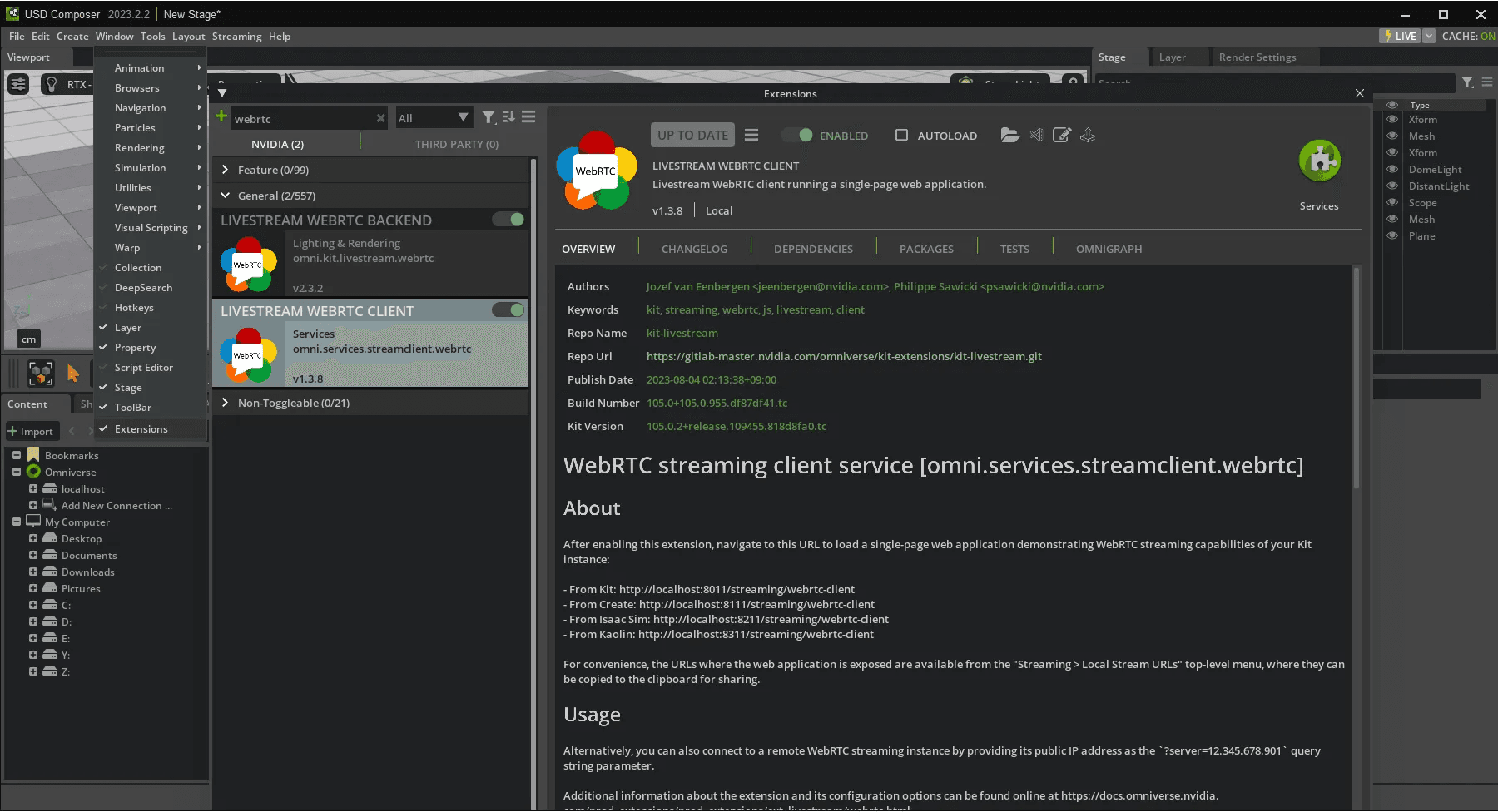
Extension window, search for WebRTC, and enable it.2. Get Your Local IP Address
172.30.1.103. Connect via Browser
Open a browser and enter the URL based on your application and IP:
Application Sample URL Format USD Composer http://<server_ip>:8111/streaming/webrtc-client?server=<server_ip> Isaac Sim http://<server_ip>:8211/streaming/webrtc-client?server=<server_ip> Kaolin http://<server_ip>:8311/streaming/webrtc-client?server=<server_ip>
Example: http://172.30.1.10:8211/streaming/webrtc-client?server=172.30.1.10
Current Limitations of WebRTC Access
For external network setup, refer to the official documentation.
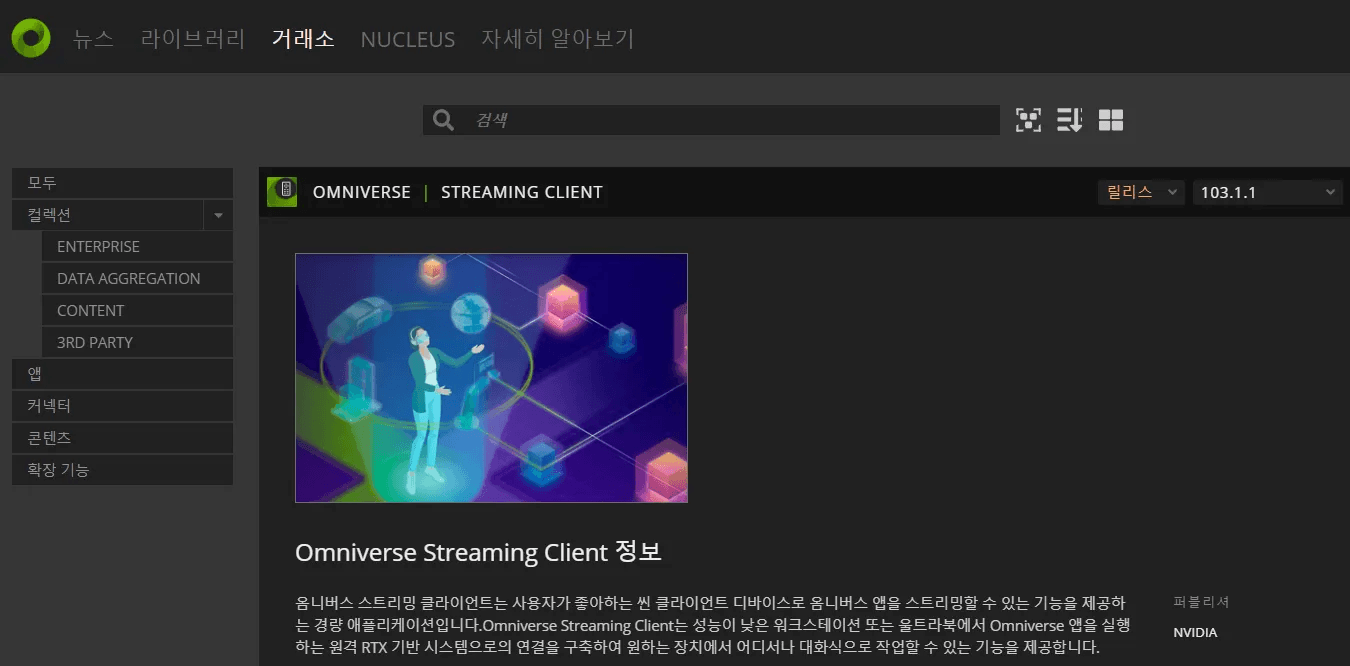
| Feature | WebRTC Browser Client | Omniverse Streaming Client |
| Installation | Not required (browser-based) | Required via Omniverse Launcher |
| Connection Method | Via URL | Via manual IP input |
| Platform Support | Any device with a modern browser | Windows / Linux |
| Application Support | USD Composer, Isaac Sim, Kaolin, etc. | Isaac Sim Headless Native only |
| Simultaneous Users | One user at a time | One user at a time |
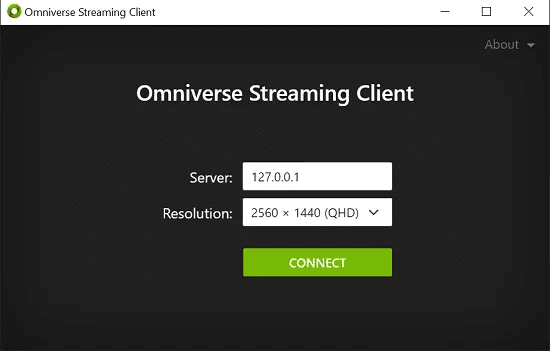
The Omniverse WebRTC Browser Client offers a fast and simple way to access your simulations without local installations. Whether you're demoing to stakeholders or testing in-house, it’s a convenient solution for remote visualization and collaboration.
We look forward to seeing enhancements like multi-user support and external access in the future.
Share this post: